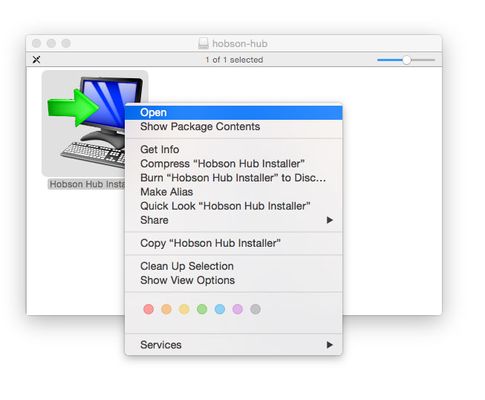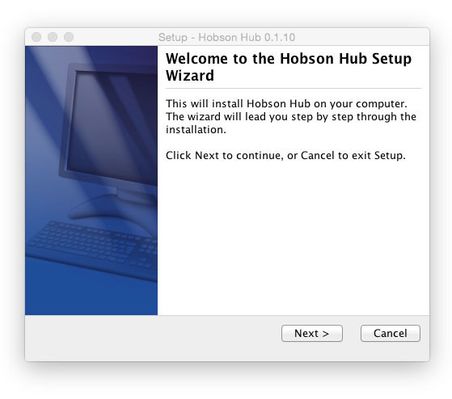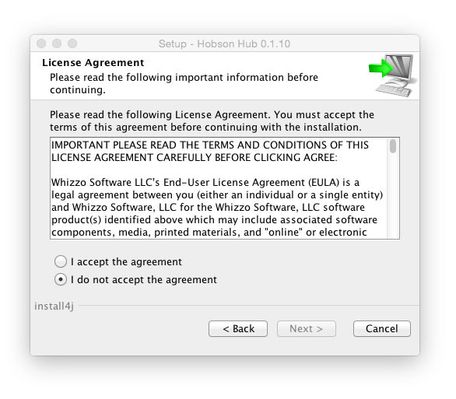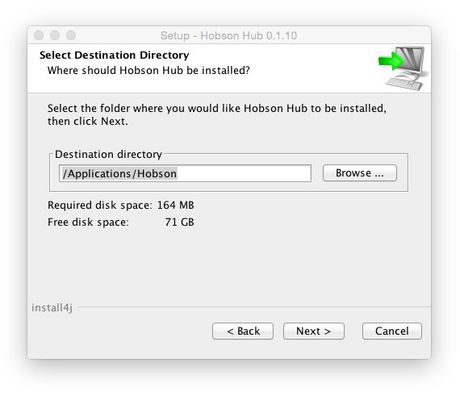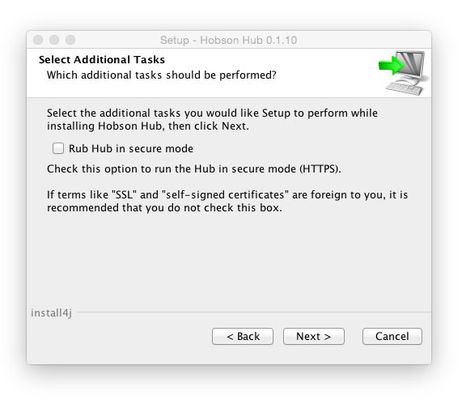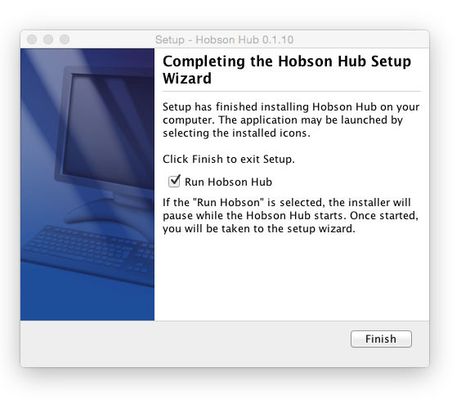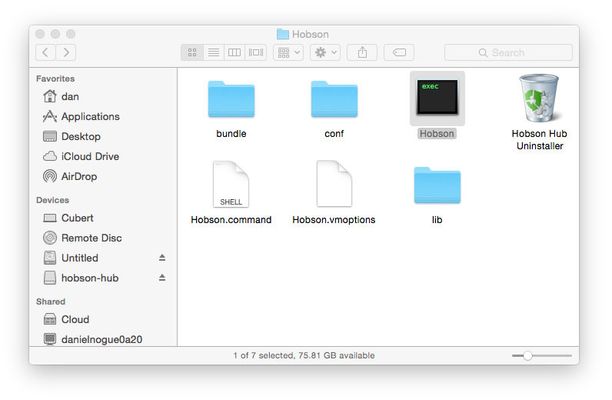Mac OS X Installation
Hobson has been confirmed to run on the following versions of Mac OS X:
- 10.9 (Mavericks)
- 10.10 (Yosemite)
- 10.11 (El Capitan)
Downloading
The latest version of the installer executable can be obtained by clicking the below button. Note that this link will take you to the Hobson download page on Bintray.
Once the download has finished, double click the DMG file. A window should open up as shown below:
Signing Errors
Scroll through the entire license agreement (you do read those things, don't you?), click the "I accept the agreement" button and then click the "Next" button to move on.
Choose the directory to install Hobson into. The provided default should work just fine. Then click the "Next" button to move on.
This step is asking whether you would like to run the Hub in secure mode. If your Hub will only be accessed from a secure network, it is probably safe to leave this option off. If you will be allowing inbound access to the Hub from the Internet, it is recommended that you turn this on.
Note: If secure mode is enabled, the Hub will use a "self-signed" certificate by default. This means you will get a warning from your browser when you initially view the web console page. This warning can safely be ignored.
Click the "Next" button to move on.
The installer will copy the appropriate files to your computer and, once complete, you should see the following:
If you would like to Hub to start immediately after the installer completes, leave the "Run Hobson Hub" checkbox selected. If you would prefer to start the Hub manually, uncheck it.
Clicking the "Finish" button will complete the installation process.
If you opted to run the Hub automatically, a browser window should appear in a few seconds that will take you through the Hub configuration wizard.