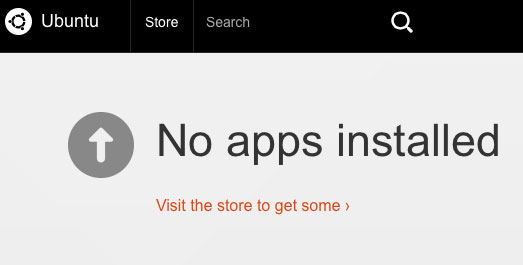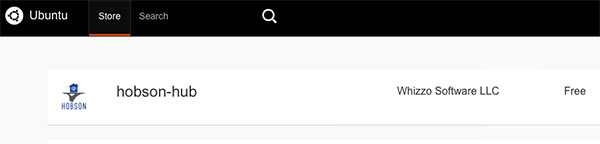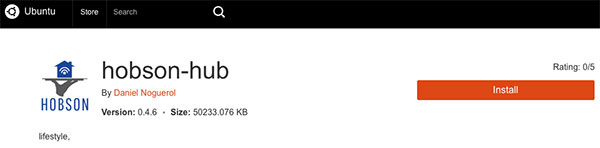One of Hobson's goals is to maintain a small footprint so it can run on resource-limited devices. For those that don't want to incur the cost of running full PC or Mac all the time, the Beaglebone Black (BBB) shown above is a good alternative.
There are some nice advantages to the BBB:
- The bare board can be purchased for around $40 making it a very low-cost option.
- It is extremely small – it was designed to fit inside an Altoids tin!
- It is very low-power – around 2 watts. It should therefore only cost a couple of dollars per year to run it 24/7.
However, it does have some drawbacks:
- It's only a bare board – think of it as buying a PC motherboard. You'll probably need to buy a power supply and most likely an enclosure of some sort.
- Like most devices in this class, it doesn't have on-board Wi-Fi. You'll either need to use hard-wired ethernet or purchase, install and configure a Wi-Fi adapter.
- It only has one USB port. If you need more than that, you'll have to use a USB hub.
Even with its drawbacks, BBB is a compelling platform for home automation and Hobson runs well on it.
Hardware
- A Beaglebone Black revision C (note that other revisions may work but this is the one that has been tested). As of this writing, Microcenter is selling them for $39.95.
- A 5v DC 2A power supply like this one. Although you can technically power the BBB via its mini USB port, the recommended approach is to use the 5v barrel connector.
- An 8 GB micro SD card like this one.
- An enclosure to keep the BBB safe. There are a lot of options here but I've been very happy with this all metal one from Logic Supply.
So, depending on what and where you buy, there's no reason you can't assemble a fully capable Hobson hardware hub for between $60 and $70.
Software
Snappy Ubuntu Core
Ubuntu recently announced its Snappy Ubuntu Core operating system as a solution for Internet of Things (IoT) devices. It's effectively a lightweight version of the Ubuntu Linux operating system that is very secure, highly reliable and easy to upgrade. Even in its current alpha state, it appears to run well and will only continue to improve. Given what it is trying to achieve and the fact that its first supported hardware platform is BBB, it seemed logical for Hobson to support it natively.
There are four steps necessary to get Hobson running on BBB using Snappy Ubuntu Core:
1. Download the Snappy Ubuntu Core image file and flash it to an SD card
See the "Getting Started with Beaglebone Black" section on this Snappy Ubuntu Core page for details. Here are a couple of helpful hints:
- The file you're downloading is
ubuntu-core-WEBDM-alpha-02_armhf-bbb.img.xz(or whatever the latest version is) available from this page. Note that this is an XZ compressed file. You can use 7-Zip on Windows or Entropy on Mac (a paid program but it offers a demo) to extract it. What you want is a file that ends in.img. - For Windows, you can use the Win32 Disk Imager program to flash the
.imgfile to the SD card. - For Mac, you can use the Pi Filler program to flash the
.imgfile to the SD card. - For Linux, you can use the following command:
dd if=ubuntu-core-WEBDM-alpha-02_armhf-bbb.img of=/dev/sdX bs=32M(wheresdXis the device for your blank SD card).
2. Boot the BBB
Insert your newly flashed SD card into BBB and power it up. Make sure BBB is connected to the same network as your PC.
Note: It is highly recommended that you verify that the date and time are set correctly on the BBB. See the Hints & Troubleshooting section below.
3. Visit the WebDM
Wait a few minutes and then use your PC's browser to visit Ubuntu Core Snappy's WebDM page: http://webdm.local:4200. It will look like this:
4. Install Hobson
Click the "Store" tab at the top of the page and search for Hobson (or hobson-hub):
Click hobson-hub and then click the "Install" button:
After a minute or so, you should be able to configure Hobson by using your PC's browser to visit: http://webdm.local:8182/setup/index.html.
See the Hub Configuration Wizard page for more details.
Hints & Troubleshooting
Ubuntu Core Snappy has some idiosyncracies due to its current (as of this writing) alpha status. Here are some helpful hints in case you run into trouble.
- If you are using a pre-revision C BBB, you may have an issue booting Snappy Ubuntu Core from the SD card. Make sure you update your BBB to the latest Debian image before trying to boot the Ubuntu Core Snappy SD image.
- Early builds of Ubuntu Core Snappy seem to have issues with the correct time & date being set which will obviously cause problems for Hobson's scheduling mechanism. To resolve this, SSH into the BBB using username
ubuntuand passwordubuntuand run the following command:sudo timedatectl set-ntp true. - If you find that the "Store" tab in WebDM is blank, it could be that your date is not correctly set on the BBB. See the previous hint.
Other Distros
BBB will also run with several different Linux distributions including Debian, Angstrom, Arch, Ubuntu, etc. If you're feeling adventurous, you can install one of these operating systems, install the appropriate Java virtual machine and install the Hobson package for generic Unix distributions (.tgz). Given the large variance across different Linux distributions, this is left as an exercise for the reader for now ![]() .
.